In your IT life you might have came across lot of issues with UAC prompt. Most of the times you may have to provide admin privilege to user in order to run just a single application because of UAC. But if we are giving Admin privilege to user, the system might be at huge risk. Sometimes Windows built-in utility RUNAS also will not work because the application requires manual elevation.
In this case we can make use of Microsoft Application Compatibility Toolkit. By doing this we can bypass UAC prompt in almost all applications. First we must download and install this toolkit on user’s machine. You can download the Toolkit from this link
You can install this application with default behaviour. Once you completed the installation, you will get two main programs. From these two programs you can chose the right executable based on the architecture of the application on which we need to bypass UAC. In this blog I will demonstrate with 32Bit architecture and the OS is Windows 10 Professional.
Navigate to Start>All Apps>Microsoft Application Compatibility Toolkit
open compatibility Administrator (32 Bit). You might be wondering why I chose 32bit executable. The reason is we are going to bypass UAC for a 32bit application. In your case if you need to bypass UAC on a 64bit app, you have to chose the appropriate Compatibility Administrator .
Click on the Fix button which is available on the application toolbar. Provide a DB name and description. Click browse and navigate to the application directory on which we need to bypass UAC and click on the application executable and click open. In this tutorial I am using an application called Lorex Client. If the user does not have admin privilege, this application requires manual elevation to run. This is why I chose this app for the tutorial. Once you click open you would get the following Window.
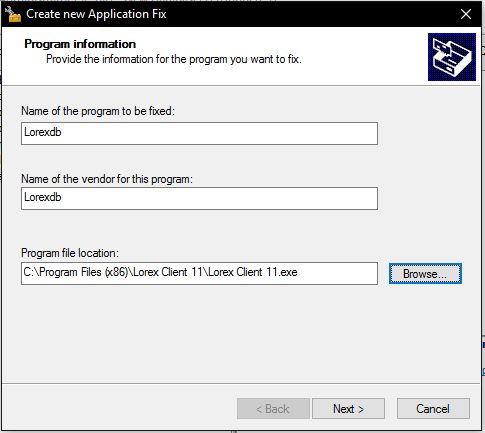
Click Next. On the next window you have to chose runasinvoker as an additional compatibility fix as the below screenshot shows.
If you want, you can do a test run from right here.
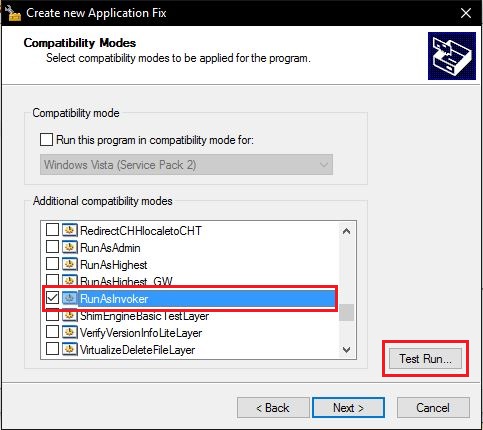
On the next window please make sure whether the runasinvoker is automatically chosen. If not, please select it manually and click next.

On the next window click autogenerate and click Finish.
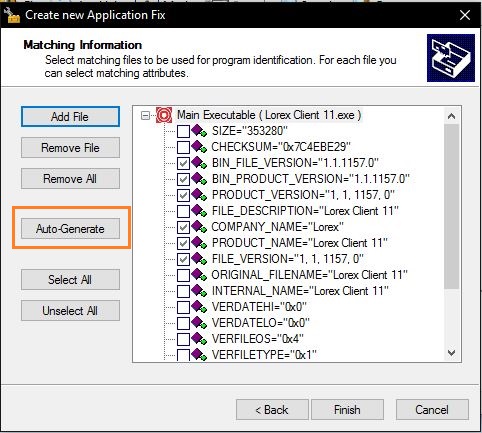
Your database is created. The next thing we have to do is we must save the DB is somewhere in the PC. It would be better if we can save the DB where the application lies. While saving the DB you can provide any name for the DB as you wish. Once the DB is saved, we must install the DB onto the PC by clicking the install button which is available in File menu.
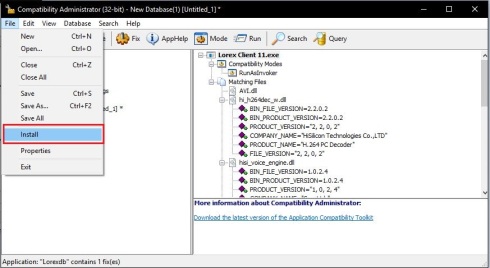
You con confirm the DB installation by navigating to Programs and Features. If the DB is successfully installed, the entry should be available in Programs and Features. see the below screenshot.

Operation is almost completed. Now you can close the application compatibility toolkit.
Open the properties of the application on which we have bypassed UAC. In our case Lorex Client and click on tab compatibility and click on Change settings for all users.

On the next window you need to check the option Run this program as an administrator. Click Apply and OK. Again Apply and OK.
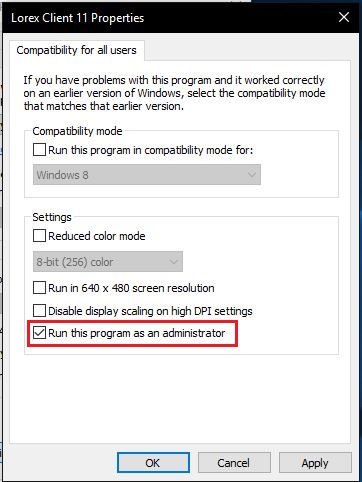
Finished. From now on the application will run without any UAC prompt and without any admin privileges. Also if you want, you can remove the Application compatibility toolkit from the machine. The DB you have installed on the machine is enough to bypass UAC.
Thanks everyone for finding time to read this article.
I’m afraid it was a bug in some early Windows version, because today on Win 10 1809 it can’t work: RunAsInvoker set from MS-ACT has always priority over per-user EXE settings. Tested.
Just FYI…
LikeLike
You might be right. Because, even Application Compatibility Toolkit has been withdrawn by Microsoft as it is irrelevant for new OSs
LikeLike
Didn’t work. Still has UAC prompt.
LikeLike
which OS you are using.
LikeLike
This really helped me. Thanks!!
LikeLiked by 1 person
Old post but still relevant in 2022. Funny how you use Lorex as an example in this exercise. Its exactly the problem I was trying to solve. Thanks a bunch!
LikeLike